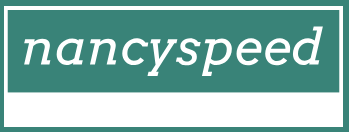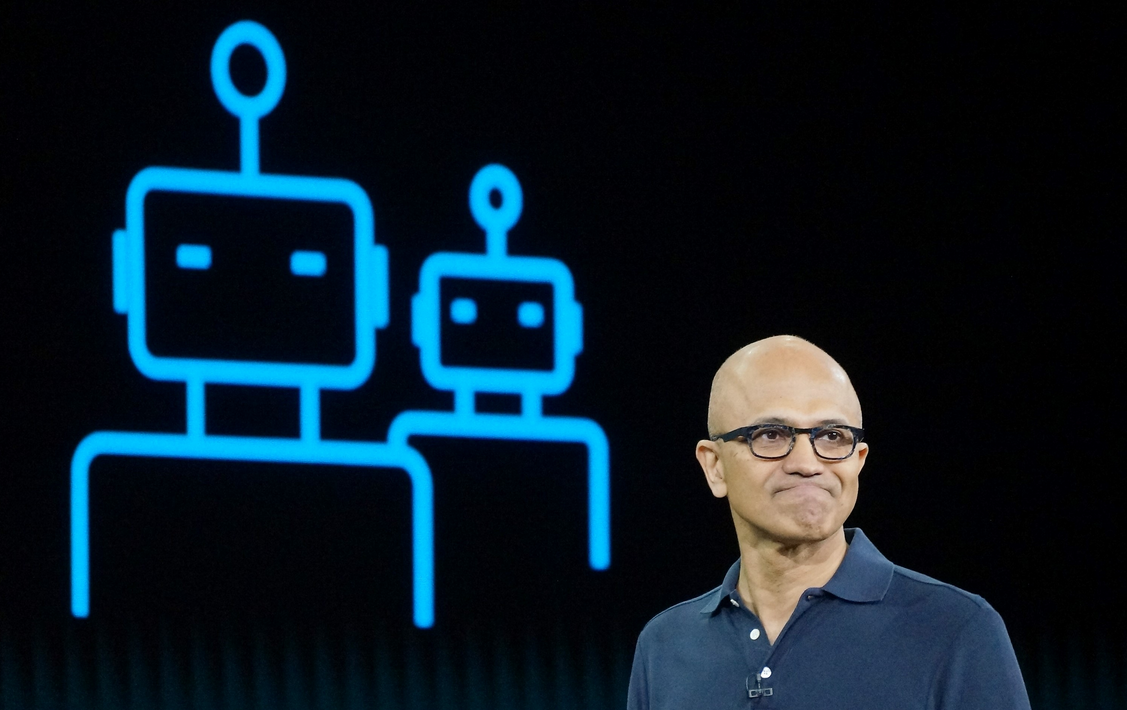Configure Microsoft accounts – Deploy and upgrade operating systems
Configure Microsoft accounts
In addition to traditional local accounts and domain user accounts, Windows 10 supports several modern methods of signing in to a device. The sign-in methods employed by an organization provide a strong first-line defense against identity theft, and you need to understand how to configure and manage sign-in options within an environment. This section teaches you how to disable PIN or picture login, and you’ll learn how to configure Windows Hello for Business.
A Microsoft account provides you with an identity that you can use to securely sign in on multiple devices and access cloud services. Because the identity is the same on multiple devices, your personal settings can be synchronized between your Windows-based devices.
On a device for personal use, if Windows 10 detects an internet connection during the initial setup, you are prompted to specify your Microsoft account details. However, you can skip this step and create a local account instead. If the device is personally owned, but you want to use it for work or school, you can register your device on your work or school tenant after setup is complete.
Microsoft accounts are primarily for consumer use. Enterprise users can benefit by using their personal Microsoft accounts in the workplace, although there are no centralized methods provided by Microsoft to provision Microsoft accounts to users. After you connect your Microsoft account to Windows 10, you will have the following capabilities:
- You can access and share photos, documents, and other files from sites such as OneDrive, Outlook.com, Facebook, and Flickr.
- Integrated social media services providing contact information and status for your users’ friends and associates are automatically maintained from sites such as Outlook.com, Facebook, Twitter, and LinkedIn.
- You can download and install Microsoft Store apps.
- You benefit from app synchronization with Microsoft Store apps. After the user sign in, when an app is installed, any user-specific settings are automatically downloaded and applied.
- You can sync your app settings between devices that are linked to your Microsoft account.
- You can use single sign-in with credentials roaming across any devices running Windows 10, Windows 8.1, Windows 8, or Windows RT.
If Microsoft accounts are allowed in an enterprise environment, you should note that only the owner of the Microsoft account can change the password. A user can perform a password reset in the Microsoft account sign-in portal at https://account.microsoft.com.
You can sign up for a Microsoft account at https://signup.live.com. After you have created your Microsoft account, you can connect it to your device.