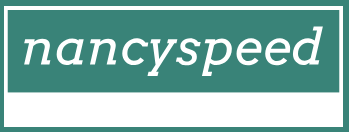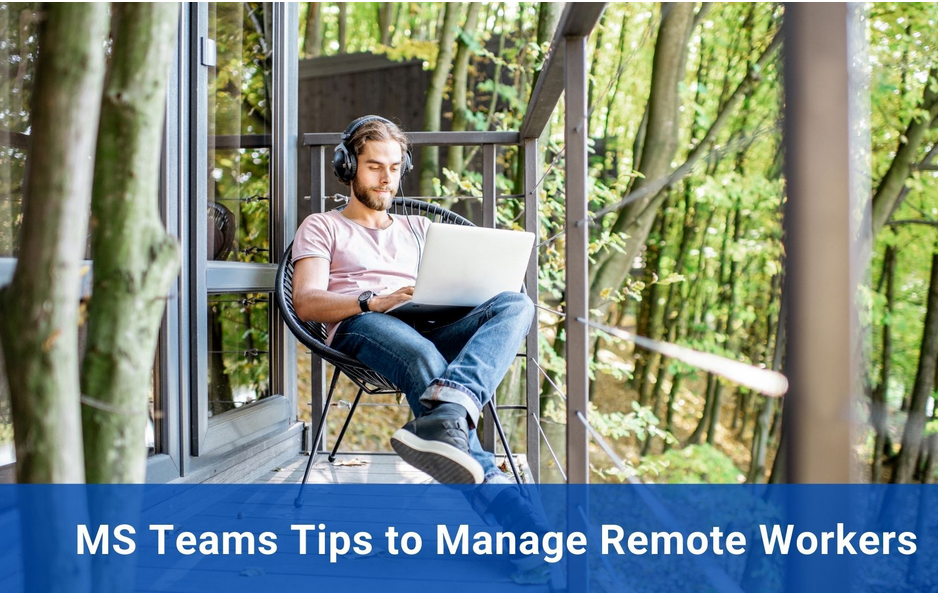Extract device hardware information
The next stage of configuring Windows Autopilot is to extract the device hardware information so that the Autopilot service can recognize devices that will be provisioned using Windows Autopilot.
The device-specific information, which includes hardware device IDs of the devices, needs to be uploaded to Microsoft Intune or to the Microsoft Store for Business, and then synchronized to the Windows Autopilot Deployment Service. You will learn how to upload this information in the next section.
Typically, the hardware vendor that supplied the new devices will upload the device-specific information and associate that information with your organization’s Microsoft 365 tenant. If an organization works closely with a Cloud Solution Provider (CSP) partner, then the vendor may pass the file to it for subsequent uploading via the Partner Center.
Alternatively, the vendor can provide you with a list of the required device information in .csv file format so that you can upload the information.
Another useful method is for the organization to extract the device-specific information from devices by running a Windows PowerShell script. This is especially useful if you are deploying a small number of devices using Windows Autopilot (for example, in a test lab environment or if you are reusing existing devices).
You can extract the hardware ID (or hardware hash) from any existing device that is running Windows 10. Use the Get-WindowsAutoPilotInfo.ps1 PowerShell script, which has been published to the PowerShell Gallery website at https://www.powershellgallery.com/packages/Get-WindowsAutoPilotInfo.
The following script must be run on each computer from an elevated Windows PowerShell prompt:
Click here to view code image
md c:\HWID
Set-Location c:\HWID
Set-ExecutionPolicy Unrestricted
Install-Script -Name Get-WindowsAutoPilotInfo
Get-WindowsAutoPilotInfo.ps1 -OutputFile DeviceID.csv
Once the output file has been created, you can save it to a location such as a USB drive or network share. You must then import the file to your organization’s preferred cloud service, as discussed in the following section.
Note System Center Configuration Manager
It is possible to collect the hardware ID from existing devices by using Configuration Manager, Current Branch Version 1802 or later. This information is automatically collected by Configuration Manager and made available in a new report called Windows Autopilot Device Information. Visit the Microsoft website to understand how to access this report. See https://docs.microsoft.com/sccm/core/plan-design/changes/whats-new-in-version-1802#report-on-windows-autopilot-device-information.