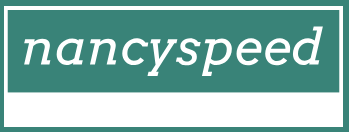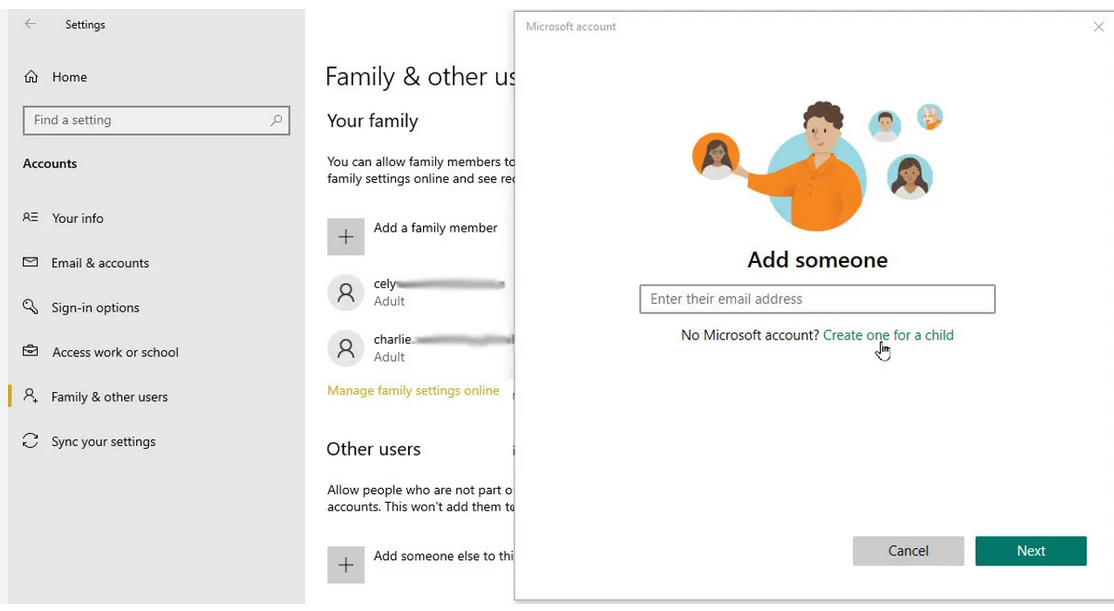Import device hardware information to cloud service
With the hardware ID for each device, you need to import the information into one of the cloud-based administration centers and then synchronize this information to the Windows Autopilot deployment service.
Devices must be known to Azure AD and registered to your tenant before you can provision the devices using Autopilot.
There are a number of administrative portals that you can use to import the hardware device IDs. However, generally, you’ll use one of the following:
- Microsoft Endpoint Manager Admin Center
- Microsoft Store for Business
Use the following procedure to add Windows Autopilot devices to a Microsoft 365 tenant by importing a CSV file with its information:
- Open the Microsoft Endpoint Manager admin center and sign in as a global admin.
- Select Devices, select Enroll devices, and then select the Devices tile.
- On the Windows Autopilot devices page, select Import.
- On the Add Windows Autopilot devices blade, browse to a .csv file containing the hardware IDs of the devices you want to add, and select Open.
- If the imported file displays as correctly formatted, select Import. It can take up to 15 minutes to import and process the file contents. On the Windows Autopilot Devices page, the banner should indicate that the import is in progress and show the elapsed time.
- When the import process has completed, select Sync on the menu bar. A banner should indicate that the synchronization is in progress. The process might take a few minutes to complete, depending on how many devices are being synchronized.
- Once the sync process has been completed, you will see a notification indicating whether the sync was successful and whether some devices have not been imported. Select Refresh to see the new devices that have been added.
- After you’ve imported the relevant device IDs, you can optionally assign specific devices to particular users. On the Windows Autopilot devices page, select the device check box, and then select Assign user on the toolbar.
- On the Select user blade, choose the appropriate user, and then click Select.
- On the device ID blade, select Save.