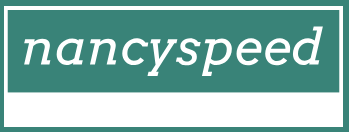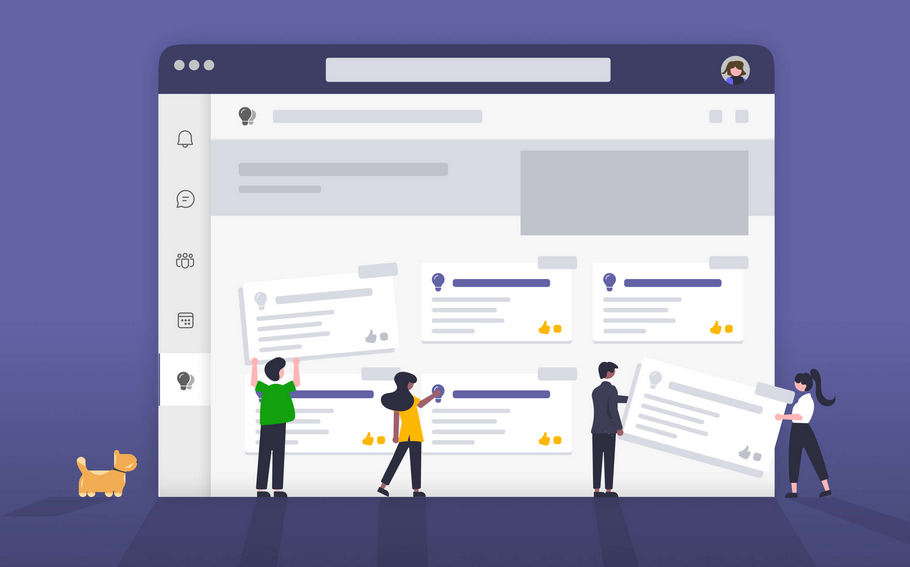Skill 1.3: Plan and implement Windows 10 using MDT
MDT is a deployment tool used by many organizations to provide for LTI deployments in on-premises infrastructures. When combined with Endpoint Configuration Manager, you can implement ZTI deployments. In this skill, you’ll learn what you need to know about when and how to use MDT to deploy Windows 10 in your organization.
This skill covers how to:
- Choose configuration options based on requirements
- Create and manage images
- Manage application and driver deployment
- Create and use task sequences
- Deploy images
- Monitor and troubleshoot deploymen
Choose configuration options based on requirements
Most enterprise organizations have used image-based deployment for many years. Both MDT and Configuration Manager rely on images. When working with images, you must determine whether you want to use a default image, or a custom image to deploy the Windows operating system:
- Default image A default image is the result of performing a standard installation of Windows 10 on a computer using default values. A default image, install.wim, is provided in the Sources folder on the Windows 10 product DVD. When using default images, remember that:
- You don’t need to create the image.
- You must apply settings and apps separately after deployment of the image.
- Updates to applications don’t affect the image.
- The same image can be used throughout the organization.
- End-to-end deployment time is longer than with custom images because you must perform deployment tasks after image application.
- Custom image A custom image is one that contains additional components, such as drivers and apps, and specific settings and customizations relevant for the organization. When using custom images, remember that:
- You’ll need to create and maintain the image.
- You can include all required apps and settings in the image.
- You might need to maintain multiple images to manage the needs of your different departments.
- Updates to applications require you to update the image.
- End-to-end deployment time can be faster.
Note Thin Versus Thick
Images that contain only an operating system are often referred to as thin images, while those that contain many apps are called thick images. Most organizations use thin images because they require less ongoing maintenance.
MDT supports two types of images. These are:
- Boot images These are used to start the deployment process. It’s fairly typical for computers targeted for deployment with MDT to have no installed operating system. This is known as bare-metal deployment. The boot image can be accessed from a USB thumb drive, a DVD or ISO file, or by using a Pre-Boot Execution Environment (PXE) server (such as Windows Deployment Services). When you deploy MDT, you’ll also install Windows ADK. This includes standard boot images for both x86 and x64 architectures.
- Operating system images You’ll use the deployment workbench to create and manage your operating system images. As mentioned, you can use either a default or custom image, depending on your requirements.